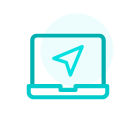I wish to customise my folder tree structure
The tree structure of your folders and sub-folders depends on your employer’s instructions.
However, you can change it if you wish to better suit your personal organisation requirements.
You can then choose to:
- Rename a folder or sub-folder
- Delete a folder or sub-folder
- Add a folder or sub-folder
Renaming a folder or sub-folder from your computer:
- Click “My documents”
- Click the folder or sub-folder you wish to rename
- Click the “Rename folder” button above the list of your folders
- Enter the new name you wish to give it
- Click “Submit”
Renaming a folder or sub-folder from your mobile app:
- Click on the 3 small dots to the right of the folder
- Click “Rename”
- Confirm.
Deleting a folder or sub-folder
- Click “My documents”
- Click on the folder or sub-folder you wish to delete
- Click the “Delete folder” button above the list of your folders
- A window then appears, from which you can confirm the deletion of the folder. Click “Submit”
Adding a folder or sub-folder
- Click “My documents”
- To add a folder:
- Click the “Add folder” button above the list of your folders from your computer, or the blue + from your app
- Enter the name of the folder to be added
- Click “Submit”
- To add a sub-folder to a folder:
- Click on the folder in which you wish to add a sub-folder
- Click the “Add sub-folder” button above the list of your folders, or the blue + from your app
- Enter the name of the sub-folder to be added
- Click “Submit”

 Activating your space
Activating your space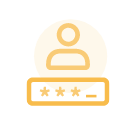 Logging in to your space
Logging in to your space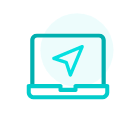 Navigating your space
Navigating your space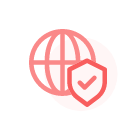 Personal data & security
Personal data & security