I’ve forgotten my username
mypb-admin
You have activated your space but you cannot remember your username.
To receive a reminder of your username, please click “Forgot your username or password?” on the login page.
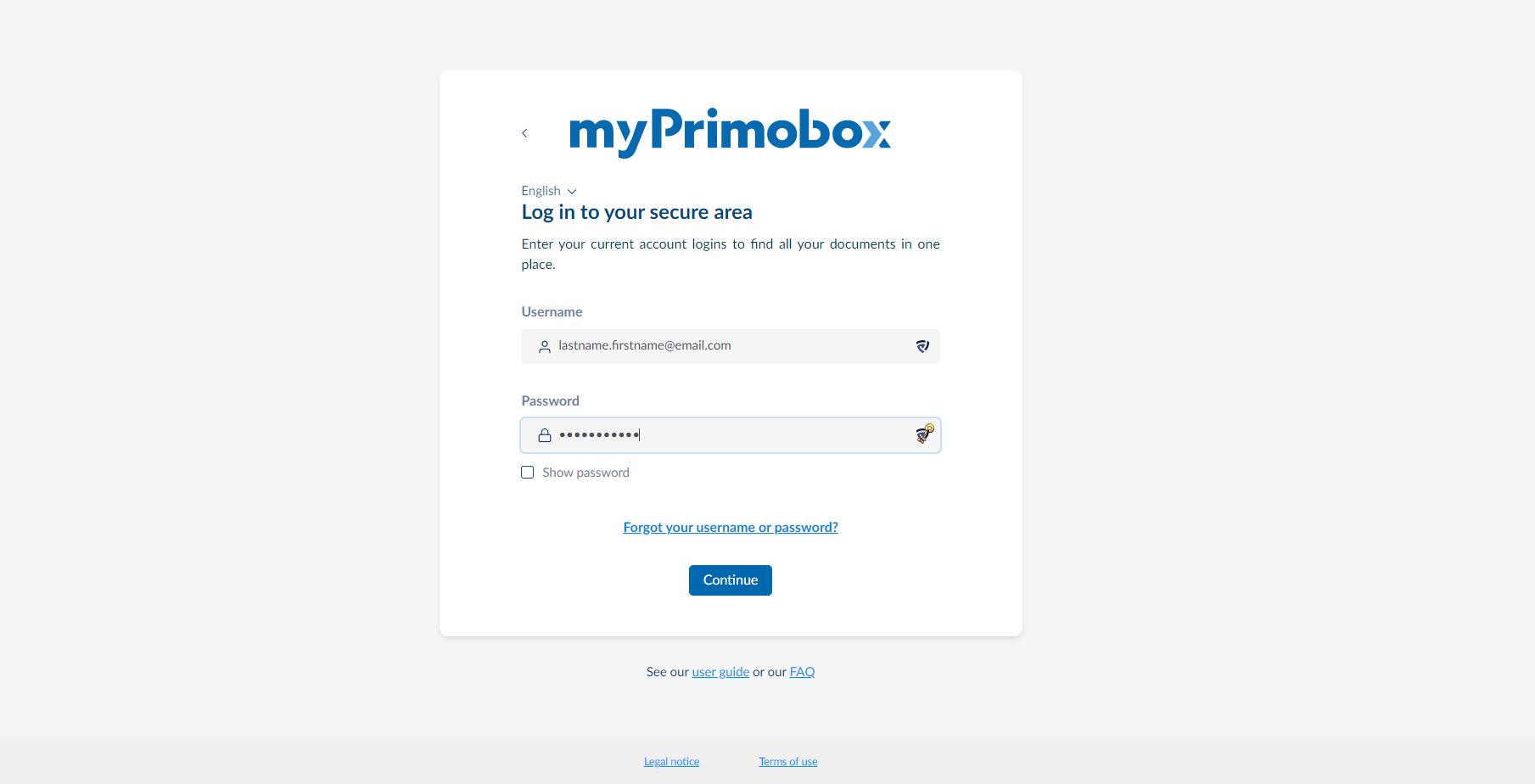
A new window opens. You will then be asked to enter the email address linked to your space. Once you have entered this information, you will receive an email with a reminder of your username.
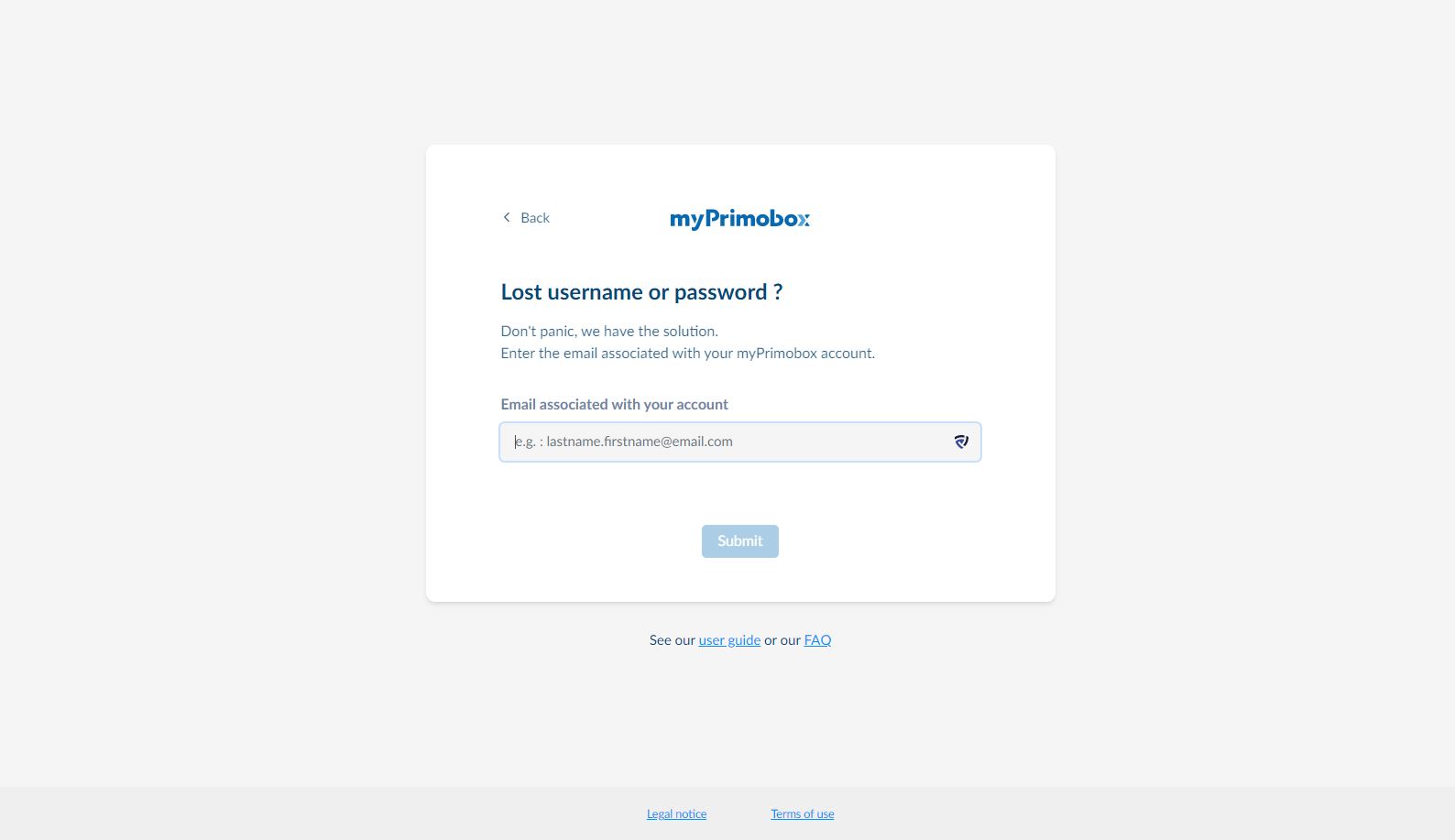
You will only receive this email if the email address specified is linked to your myPrimobox space.
Please note: some email services classify this email as junk mail. Remember to check your spam folder.
I already have a myPrimobox space, I need to activate a second one
mypb-admin
It is preferable to activate your second myPrimobox space from a computer.
If you already have a myPrimobox space and have just received an email to activate a second space (in the same company or in a new company), you can click the activation link in the email.
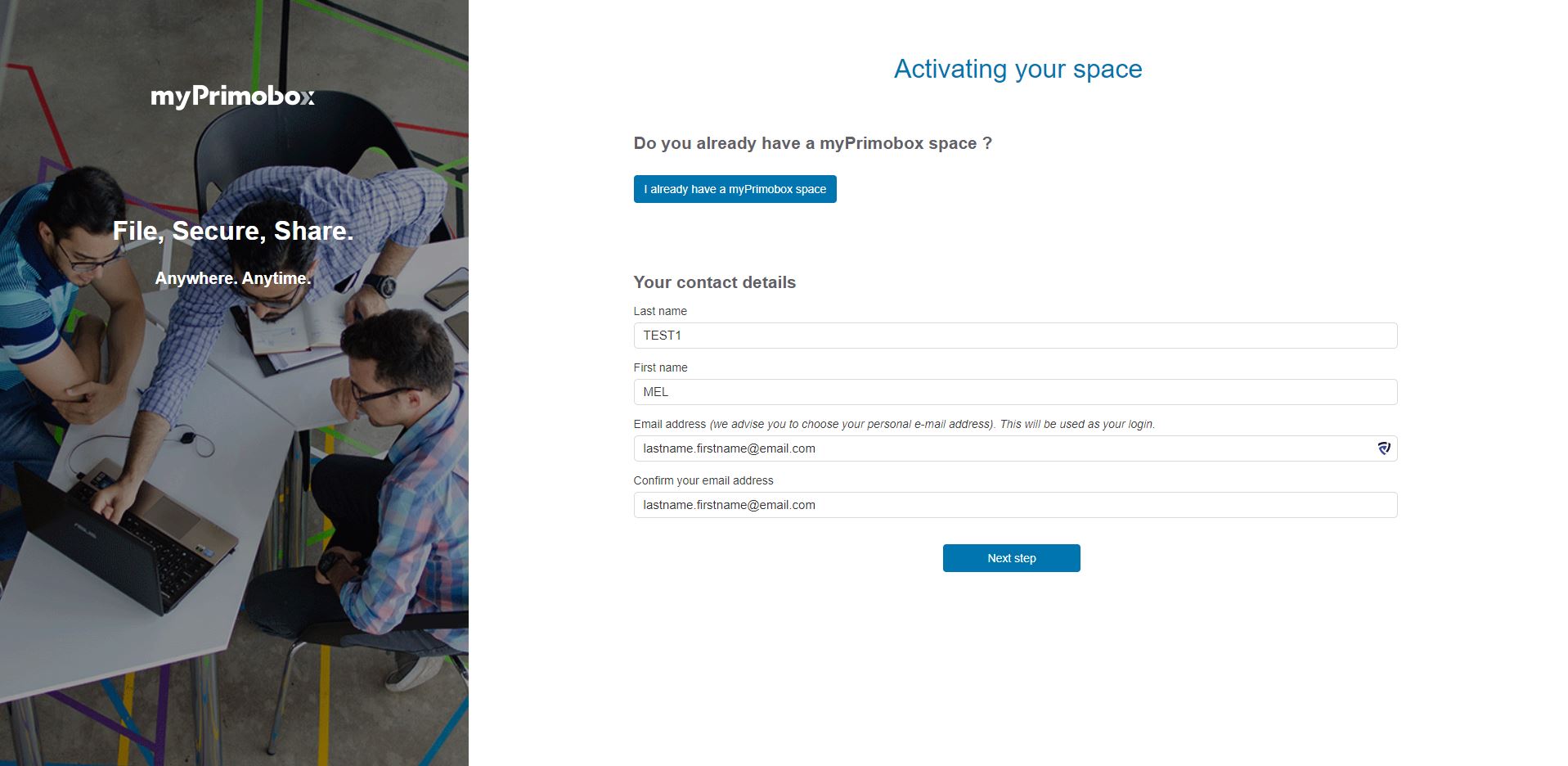
The activation page for your second space will be displayed.
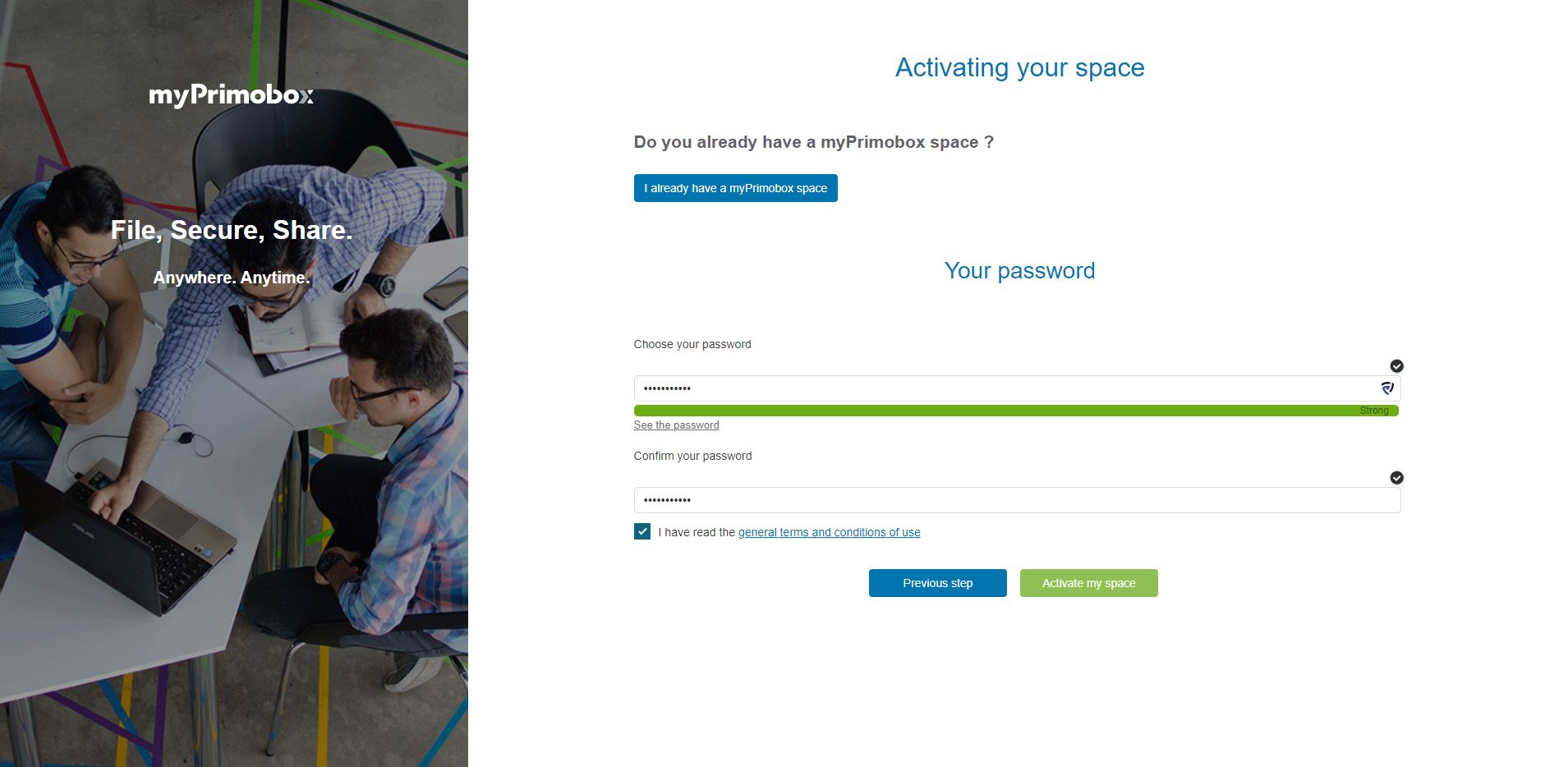
On this page you can choose between:
- Merging your two spaces to have a single space containing all your documents
- Maintaining two separate spaces.
If you wish to merge your two spaces, click the “I already have a myPrimobox account” button. You can now log in with the username and password of your first space. The spaces will be merged automatically.
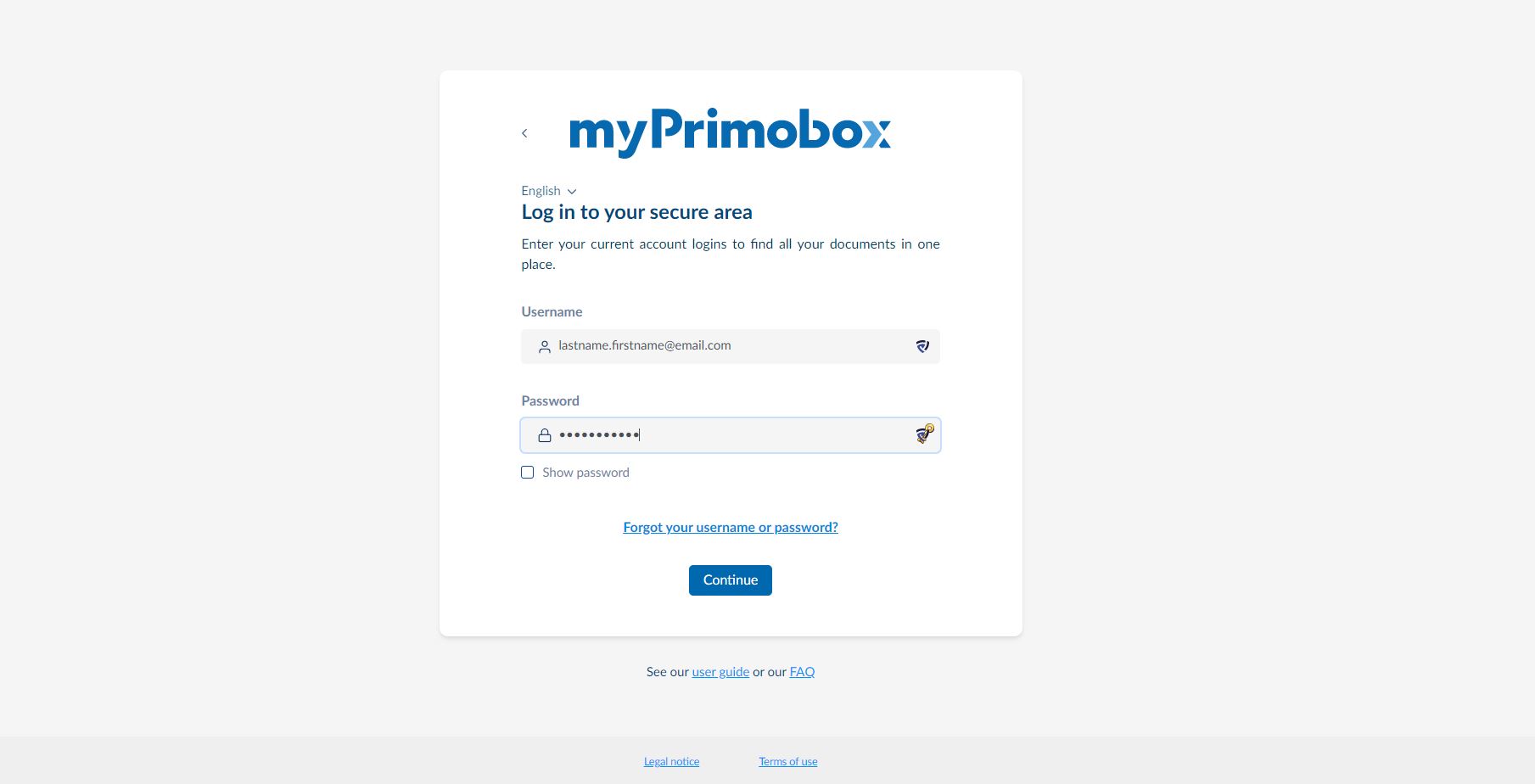
If you would like to keep two separate spaces, do not click the “I already have a myPrimobox account” button. Instead, go directly to the choice of your login information. Then choose a username and password for your second myPrimobox space.
If you are having difficulties activating your second myPrimobox space or if you have received a printed letter to activate it, please contact the myPrimobox support team via our contact form.
I received a paper activation letter, I want to activate my space
mypb-admin
Go to the myPrimobox homepage, preferably from a computer.
1- Enter the username and password indicated on the letter
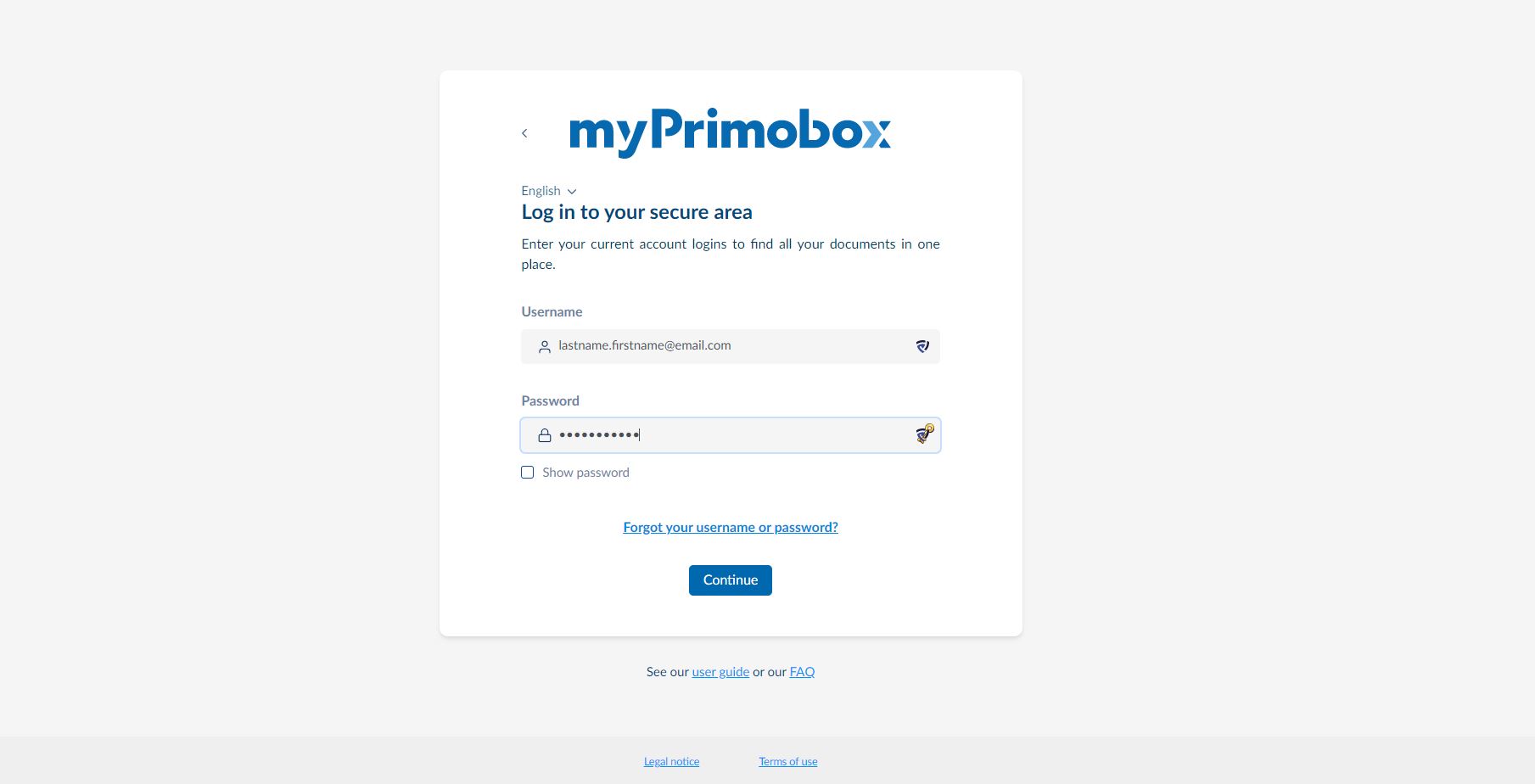
2- Enter your personal information, in particular your personal email address, which will serve as your username. It will also ensure you are notified as soon as your employer uploads a new document.
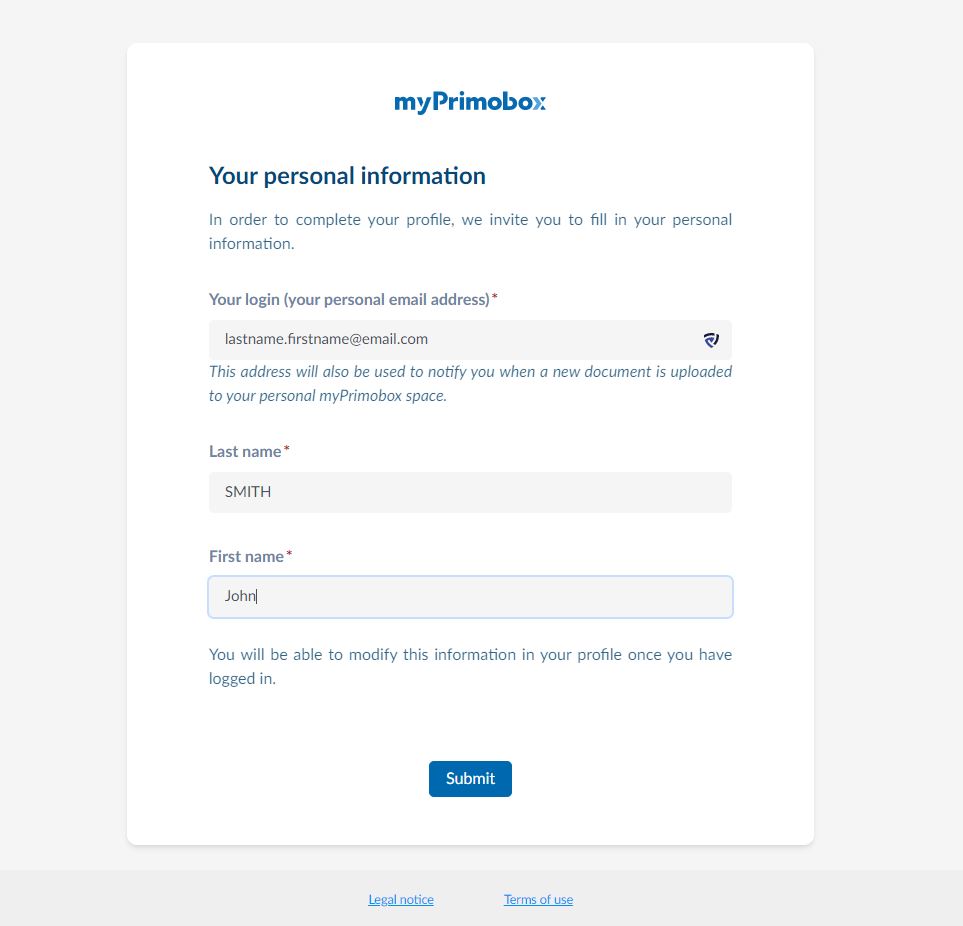
3- Validate the TOS
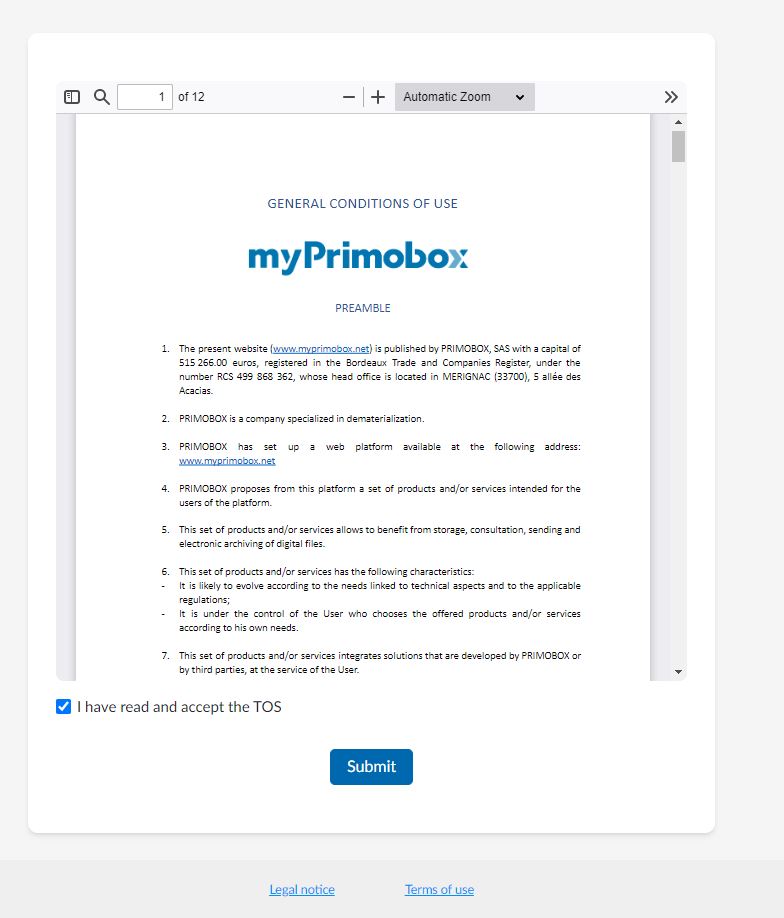
4- Choose a password, then confirm it
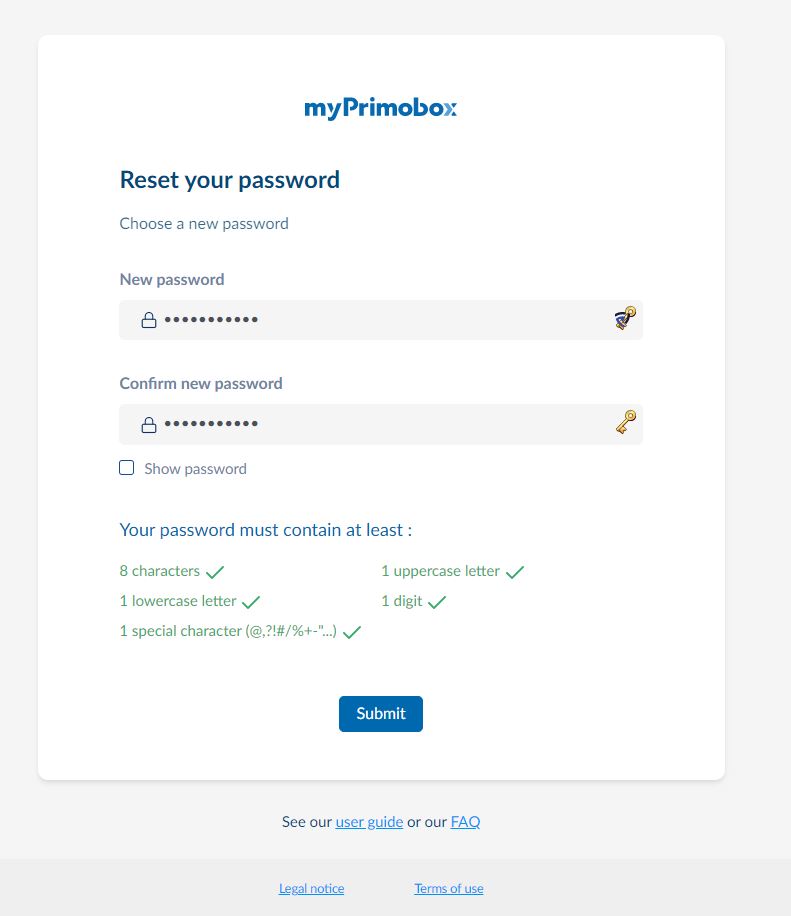
If after filling in these fields, the “Submit” button remains greyed out, this means that some of the information entered is not correct. In this case, a message in red appears next to the information that is causing an issue.
If you have received an email (not a printed letter) to activate your space, the procedure is slightly different. In this case, go here. In this case, go here.
I have received an activation email, I want to activate my space
mypb-admin
It is preferable to activate your myPrimobox space from a computer.
Log in to your mailbox and follow the steps below:
1. Click the link in the email
2. Enter your details. Click “Next Step”
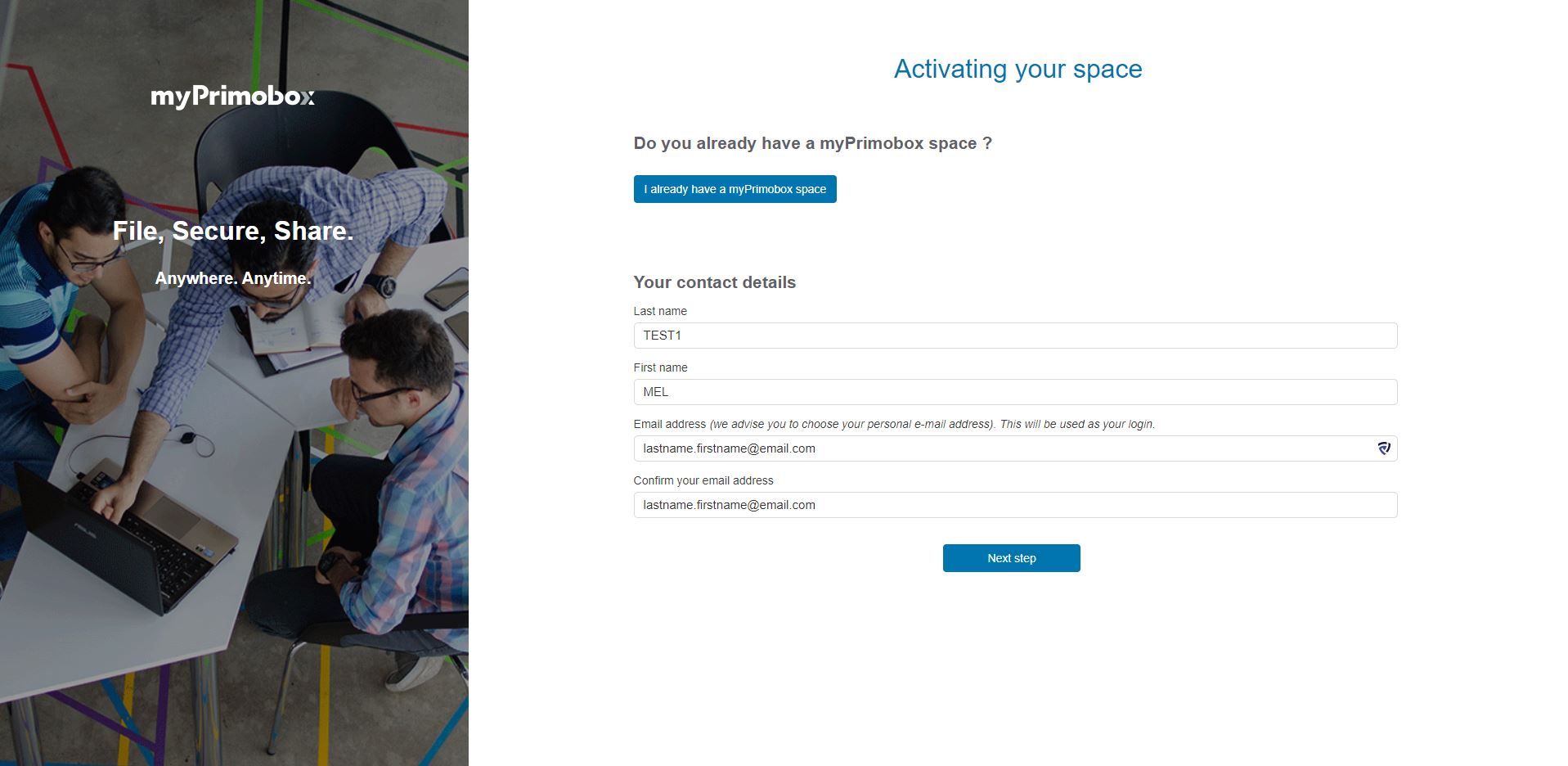
3. Choose your password, then confirm it
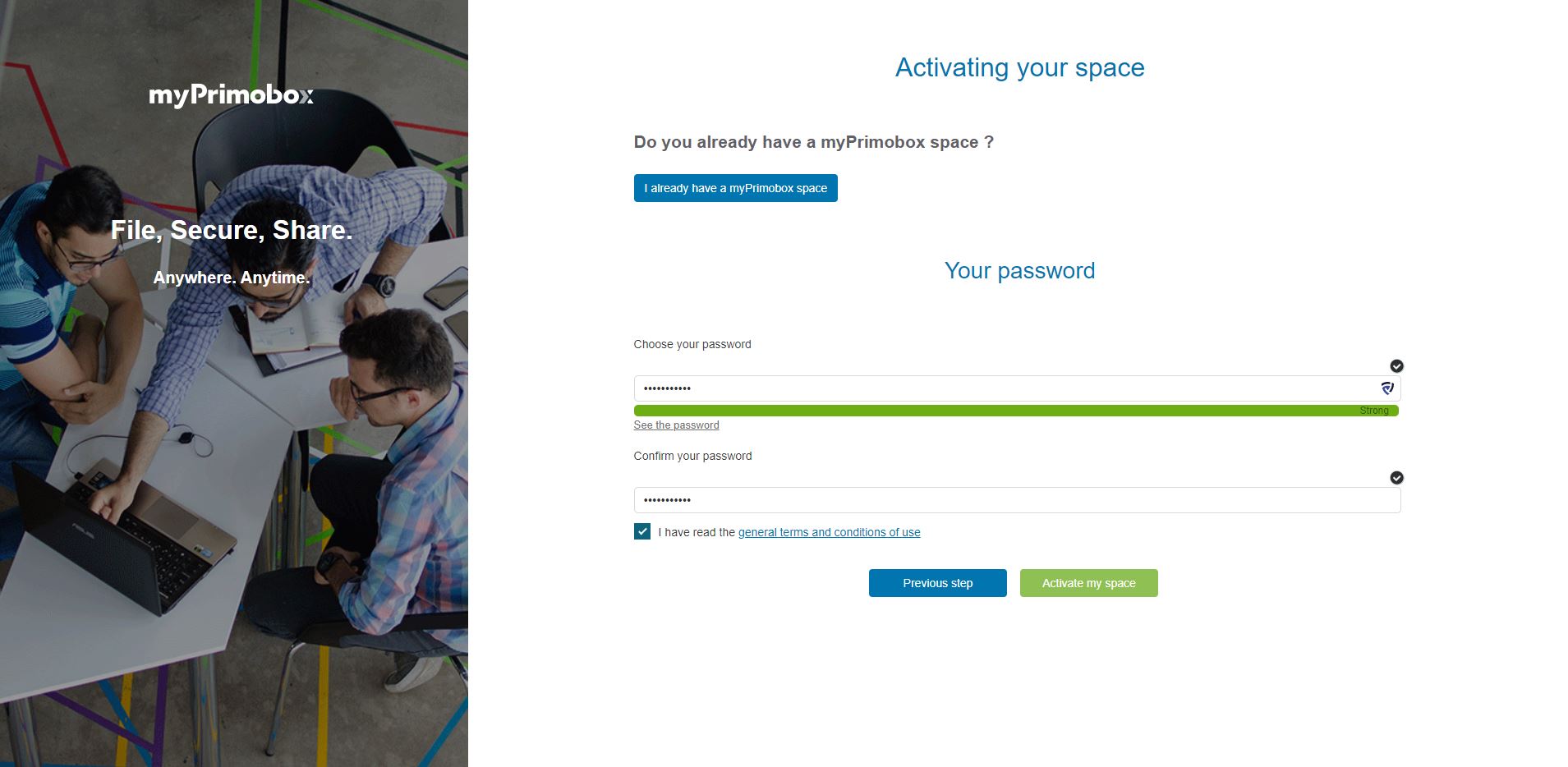
If after filling in these fields the “Activate my space” button remains greyed out, this means that some of the information entered is not correct. In this case, a message in red appears next to the information that is causing an issue.
If you have received a printed letter (not an email) to activate your space, the procedure is slightly different. In this case, go here. In this case, go here.
I haven’t received my login details (username and/or password)
mypb-admin
Your login details will be sent to you when your first payslip is uploaded to your secure myPrimobox space.
Depending on the information provided by your employer, you will receive your login details in an email or in a printed activation letter (sent to your home address).
If you have not received an email or a printed activation letter and your first pay slip has already been uploaded, please request your login details via our contact form.

 Activating your space
Activating your space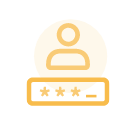 Logging in to your space
Logging in to your space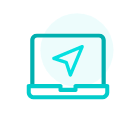 Navigating your space
Navigating your space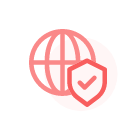 Personal data & security
Personal data & security
