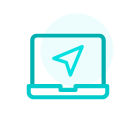I cannot find the document I need
Your employer has uploaded a new document to your personal myPrimobox space but you cannot find it.
From a computer or from the mobile app, there are 3 different ways to find your documents:
- From the homepage of your myPrimobox space
- Using your folder tree structure
- Searching using the search bar
Finding a document from the myPrimobox homepage in your myPrimobox space
The latest documents added to your myPrimobox space and that you have not yet consulted are accessible from the homepage.
If your document is one of these 6, click on it.
Finding a document using your folder tree structure
As you would obviously do with printed documents, your paperless documents are also filed in folders (and if necessary sub-folders).
All the documents that your employer sends you in your myPrimobox space are therefore filed in folders, using a predefined tree structure.
To find a document from this tree structure, click “My documents”.
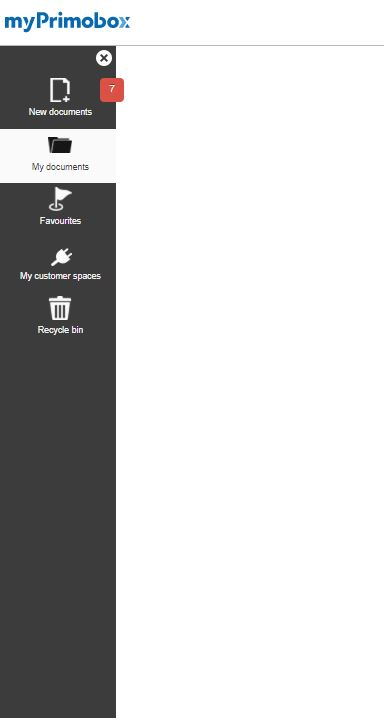
The documents sent by your employer are contained in the folder which by default is given the name of your company. Please note that your employer may have chosen a different folder name (geographical region, subsidiary name, etc.)
Click on the folder concerned, and if necessary on the appropriate sub-folder.
Your documents are then displayed as a list.
To open the document you are looking for, click on it.
Please note:
- The other folders in your tree structure (Insurance, Banking – Finance, etc.) will allow you to add your own documents later on if you wish (invoices, tax notices, etc.).
- The tree structure of your folders and sub-folders is fully customisable. We explain how to do so in this article.
Finding a document using the search bar
If the document you are looking for does not appear on the homepage of your myPrimobox space and you do not know in which folder it has been filed, you can perform a search.
To do this, use the search bar at the top of your screen.
In this search bar, you can choose to enter:
- A word contained in the name of the document you are looking for: for example, “slip” or “certificate”.
- The word “pdf”. This will allow you to view all the documents sent by your employer and contained in your myPrimobox space.
Then click “Search”. All documents matching your search are displayed.
Click on the desired document.

 Activating your space
Activating your space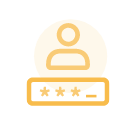 Logging in to your space
Logging in to your space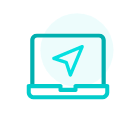 Navigating your space
Navigating your space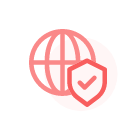 Personal data & security
Personal data & security